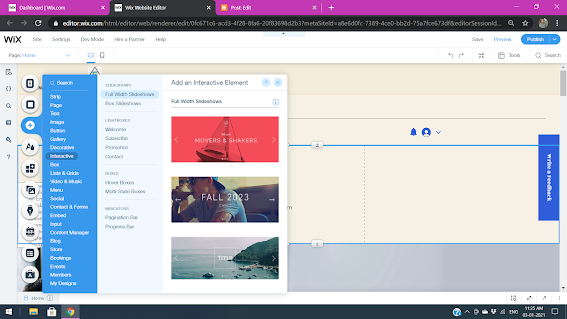Wix Corvid
Introduction: $w( ): Selects and returns elements from a page. String means Id pass # Symbol multiple selectors separated by commas . If two or more selectors select the same element, it's still returned only once in the array. API Properties :- id , type , show() , hide() Example: Select element using Id : let myElement = $w ( "#myElement" ) ; 2 3 let elementType = myElement . type ; // "$w.Type" Select element using by Type: let typeElements = $w ( "Type" ) ; 2 3 let firstOfType = typeElements [ 0 ] ; Select all the images on the page: let imageElements = $w ( "Image" ) ; 2 3 let firstImage = imageElements [ 0 ] ; Select element using multiple selector: let selected = $w ( "#myElement1, #myElement3, Type" ) ; Select all the page image hide: $w ( "Image" ) . hide ( ) ; Syntax: function $w ( selector : string ) : Element | Array < Element > ...